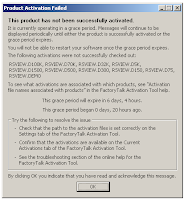A knowledge sharing portal from an ordinary human serving his exciting professional life as a Instrument & Control System Engineer.. Life is all about sharing.. All knowledge comes from Allah the almighty.. Subhanallah..
22 December 2010
Notes from remote Bomgar session w/ Martin Osisoft
2. New local PI trust created. Found local trust was missing.
3. He reminded that Interface will update only 20 tags / 2 min. designed for protection from flooding (which is cool i think).
3. All OPC tags should have Location3 = 1 (enable Advise mode) instead of Polling Mode.
- I now notice from Watch Log "Advise class 1, ...." which was not present last time
- 817 tags per group is too big (so it will be adjusted automatically by having Advise Mode)
- /UR = 5 in the ICU which i havent figure out what it is actually.
- Update Rate settings was deleted in the ICU (which i also have no idea at the moment).
20 December 2010
Multiple Foxview screens having different time
so if u see each-and-every-one screen having different time (lagging by 1 min). The explanation is as below:
- Foxview updates its timestamp (top middle screen) every 1 min
- Its time source is your Windows clock
- So, in order to reset all Foxview screen's time, do as follows:
1. Open the date/time Windows applet where you can see the clock.
2. At 3 secs (this is not fixed - it depends on how fast your Foxview loads) before your Windows clock is about to change to the next minute, CLOSE your FoxView.
3. Depending on how your Foxview is configured, some plant has Foxview to auto-open once closed. If yours is not configured that way, u can always manually open additional Foxview screen by going to File > Additional Foxview.
4. Foxview changes it's clock once a minute based on WHEN IT WAS STARTED. It can be 1 second to 59 seconds off of Microsoft Windows time depending on when it is started.
Cheers Foxlist !!!
19 December 2010
using Foxtst program to check FoxAPI version
FoxAPI V4.3.2 is the latest, plus there are QFs on top of that to get you to the latest version.
V4.3.x comes on a separate CDROM, I suggest purchasing or replacing your FoxAPI CDROM. Your local sales/service rep. can help you with that.
Use the foxtst utility to determine the installed version of FoxAPI™ software. Type:
cd /opt/fox/ais/bin
foxtst
Enter 1200 for the Sub Menu choice prompt.
Enter 29 for the function selection prompt.
The FoxAPI version information is returned, for example, “FoxAPI_version = 4.2.6.”
As I recall V4.2.8 ( came as a QF) was the best version to use before V4.3.X came into exsistance.
Regards,
Scott L. Landry
Sr. Systems Service Eng. II
IOM Gulf Coast District
16 December 2010
Mark V HMI - Timesync Problem
http://www.arbiter.com/catalog/product/model-1084a-b-c-gps-satellite-precision-time-clock-(40ns).php
This Mark V HMI has got a special PCI card from Symmetricom BC635PCI installed and at the back of the PCI card, a coaxial RG-58 connecting to my Arbiter 1084B.
U can see shot below, the supplied software from Symmetricom which is BC635CPP cannot connect to the GPS module. Observe the "tracking" in red color.

also see this Mark V TCI (Turbine Controller Interface) settings in Control Panel.

12 December 2010
Foxboro I/A P92 rebuild log - FAT at Bukit Jelutong
2. save your final *.cfg file (SysDef file) for backup.
3. create Commit Disk using CC. U will need Media Distribution Disk which comes along your P92 from USA.
4. install Day 0 cd ie. I/A 8.5. U will need to supply Commit Disk which u've built via step 3.
5. U will also need to supply Revision Level Disk for I/A 8.5 (also comes with your P92).
6. reboot
7. install FoxView (and FoxDraw) via given cd.
8. install System Manager 2.0 (note that I/A 7.X doesn't support this software)
9. assign CP letterbug using Dell PDA.
10. install IACC, Ferret etc etc
Note
d:/opt/fox/iacc/coExistance (setting file location)
07 December 2010
Physical memory limit in Windows
http://msdn.microsoft.com/en-us/library/aa366778(VS.85).aspx
03 December 2010
15 November 2010
PI - Monitoring Stale Data
Tools to Monitor Stale Data
I. Stale and Bad Points tool
If you have not configured PI Interface monitoring (see following sections), consider using the PI System Management Tools "Stale and Bad Points" plug-in as part of a daily health check of the PI Server. Use this tool to find and view stale and bad points to help you diagnose the condition that produced the errors. For more information on using the Stale and Bad Points plug-in, consult the PI SMT Help file, available from the Help icon when running the plug-in or directly from the \PIPC\Help\PISMT.chm.
II. PIconfig Script added to daily backup
If you prefer a scripted approach similar to the Stale and Bad Points tool, consider adding a piconfig script to your daily backup routine. Here is an example where the script looks for tags that have not received data in the last 15 minutes (adjust that number for your data rates):
@table pisnap
@ostr tag,time
@select tag = * , time < '*-15m'
@output daily-stale-tags.txt
@ends
@exit
III. Interface I/O Rate Tag
A single Input/Output (I/O) Rate point can be configured via the PI Interface Configuration Utility (ICU) IO Rate page to receive 10-minute averages of the total number of exceptions per minute that are sent to PI by the interface. (An exception is a value that has passed the exception specifications for a given PI point.)
A significant drop in the I/O Rate tag value signifies that the points assigned to this interface have not been sending data as normally expected, which could indicate stale data. (Note: This I/O Rate tag is different than the Interface Health I/O Rate Tag discussed in the next section.)
IV. Interface Health Tags
UniInt-based interfaces support a set of health tags that allow a PI system administrator to monitor the performance of the interface. The interface health tags can be created manually in the Interface Configuration Utility (ICU) via the UniInt> Health Points menu. (For EA customers, Managed PI automatically creates these tags and monitors them via the NOC.) A few health tags that can assist in troubleshooting stale data are:
Heartbeat [UI_HEARTBEAT]
IO Rate (events per second) [UI_IORATE]
Trigger Input Rate [UI_TRIGGERRATE]
Scan Class IO Rate [UI_SCIORATE]
Scan Class Scans Skipped [UI_SCSKIPPED]
For more information on Interface Health Tags, see the "General Interface Health Tags" section of the Interface Configuration Utility User Manual.
V. Check Interface Buffering
Examining buffering performance can indicate whether or not data is stale in PI due to events being stuck in the buffer queues. A potential cause for this is network issues. After an ungraceful shutdown, buffer queues may occasionally become corrupt, which will prevent data from flowing to the PI Server.
If you are running PI Buffer Subsystem, you can view your buffered sources from the PI Server using piartool -bfs, and then identify which stale points are associated with the registered buffered sources (PI Interface nodes). For more information on examining buffered sources, see KB00127.
Once you've identified stale tags with a particular interface node, you can run tools on the interface node to check if events are indeed stuck in the buffer queues. Please reference KB00363 for more information on how to view buffering statistics with PI Buffer Subsystem or API Buffer Server.
VI. Calculations and Notifications
Other tools such as PI Performance Equations, PI Statistical Quality Control and PI Advanced Computing Engine (PI ACE) calculations can be utilized to watch for stale data. PI Notifications can be used to notify users of stale tag events, see the Calculations and Notifications section in KB00384 for examples.
For additional information and updates to this tech tip, refer to KB00384.
09 November 2010
Ubuntu 10.04 Server & NTP time sync
/etc/ntp.conf
and add your desired NTP server source:
# You do need to talk to an NTP server or two (or three).
server 192.168.201.20
server time.windows.com
server ntp.pool.org
server ntp.ubuntu.com
dont forget to restart the service:
service ntp restart
Samba SMB config for NAS03 ie. 192.168.201.47
unix charset = UTF-8
## NETWORKING
interfaces = 127.0.0.0/8 192.168.201.0/24 172.20.1.0/24 eth0
bind interfaces only = yes
## AUTHENTICATION
security = share
## FOLDER CONFIG
[share-admin]
path = /home/user/share
browseable = yes
public = yes
writable = yes
guest ok = yes
guest only = yes
hosts allow = 192.168.201. ainuddinxp
guest account = nobody
[share-public]
path = /home/user/share
browseable = yes
public = yes
guest ok = yes
guest only = yes
guest account = nobody
08 November 2010
Ubuntu 10.04 Server Edition & LVM management
below website is DAMN good reference to manage LVM in Ubuntun 10.04 Server Edition. Check it out..
http://www.server-world.info/en/note?os=Ubuntu_10.04&p=lvm&f=3
i managed to configure 2 x 500GB SATA HDD and make it appear in 1 big group ie. 1TB so my Samba will see only 1 big partition.
hooray !!
30 October 2010
Create ISO file from any Folder in Linux / Windows
07 October 2010
Citrix XenServer - Export VM
You can export VMs, snapshots and templates using the Export as Backup dialog box. If the VM you want to export is running, you must shut it down before attempting to export it.
When you export a VM, a complete copy of the VM (including disk images) is stored as a single file on your local machine, with a .xva file extension. The VM export/import feature can be used in a number of different ways:
As a convenient backup facility for your VMs. An exported VM file can be used to recover an entire VM in the event of disaster.
As a way of quickly copying a VM, for example, a special-purpose server configuration that you use many times. You simply configure the VM the way you want it, export it, and then import it to create copies of your original VM.
As a simple method for moving a VM to another server.
Note: It may not always be possible to run an imported VM that was exported from another server with a different CPU type. For example, a Windows VM created on a server with an Intel® VT Enabled CPU, then exported, may not run when imported to a server with an AMD-VTM CPU.
Procedure
In the Resources pane, select the VM, right-click, and then click Export as Backup on the shortcut menu. Alternatively, on the VM menu, click Export as Backup.
Enter a name for the export file and specify the folder where you want it to be saved.
To have the export file verified, select the Verify export on completion check box at the bottom of the dialog box. Be aware that verification may take some time.
Click Save to begin exporting the file.
The export progress is displayed in the status bar at the bottom of the XenCenter window and on the Logs tab.
To cancel an export in progress, click on the Logs tab, find the export in the list of events, and click the Cancel button.
Exporting a VM may take some time, depending on its size and the speed and bandwidth of the network connection between the server and XenCenter.
Snapshot in Citrix XenServer
Taken from Citrix XenCenter 5.6 :)
A virtual machine (VM) snapshot is a record of a running virtual machine at a point in time. When you take a snapshot of a VM, its storage information (the data on the hard drive) and metadata (configuration information) is also saved. Where necessary, I/O is temporarily halted while the snapshot is being taken to ensure that a self-consistent disk image can be captured.
Unlike VM exports, snapshots can be created without first shutting down the VM. A snapshot is similar to a normal VM template but it contains all the storage and configuration information for the original VM, including networking information. Snapshots provide a fast way of creating templates that can be exported for backup purposes and then restored, or that can be used to quickly create new VMs.
Snapshots are supported on all storage types, though for LVM-based storage types (XenServer version 5.5 onwards) the storage repository must have been upgraded if it was created on an older version of XenServer, and the volume must be in the default format; see Upgrade an SR.
Types of snapshot
Three types of VM snapshots are supported: regular, quiesced, and snapshot with memory.
1. Regular Snapshots. Regular snapshots are crash-consistent and can be performed on all VM types, including Linux VMs.
2. Quiesced Snapshots. Quiesced snapshots take advantage of the Windows Volume Shadow Copy Service (VSS) to generate application-consistent point-in-time snapshots. The VSS framework helps VSS-aware applications (for example Microsoft Exchange or Microsoft SQL Server) flush data to disk and prepare for the snapshot before it is taken. Quiesced snapshots are therefore safer to restore, but can have a greater performance impact on a system while they are being taken. They may also fail under load, so more than one attempt to take the snapshot may be required. XenServer supports quiesced snapshots on Windows Server 2003 and Windows Server 2008 for both 32-bit and 64-bit variants. Windows 2000, Windows XP and Windows Vista are not supported. For further detail on quiesced snapshots, refer to the Advanced Notes for Quiesced Snapshots section later in this chapter.
3. Snapshots with memory. In addition to saving the VM's memory (storage) and metadata, snapshots with memory also save the VM's state (RAM). This can be useful if you are upgrading or patching software, or want to test a new application, but also want the option to be able to get back to the current, pre-change state (RAM) of the VM. Reverting back to a snapshot with memory, does not require a reboot of the VM. You can take a snapshot with memory of a running or suspended VM.
Accessing orphaned snapshots
Note that if you take snapshots of a VM and subsequently delete the original VM, you can still access those snapshots: in Folder View in the Resources pane, click to expand the Types group and then expand the Snapshots group to see all available snapshots.
12 August 2010
Remove old kernels in Ubuntu
http://tuxtweaks.com/2009/12/remove-old-kernels-in-ubuntu/
29 June 2010
14 June 2010
Windows XP timesync interval settings
here's how to do it..
Adjust Interval
The time interval of the update is set at 7 days. This can be changed in the registry:
- Start the Registry Editor
- Go to HKEY_LOCAL_MACHINE \ SYSTEM \ CurrentControlSet \ Services \ W32Time \ TimeProviders \ NtpClient \
- Double-click the SpecialPollInterval value, and change the Base of the Value data to Decimal
- Now change the Value data to the time interval you desire, noting that the time is given in seconds (so for 1 day the value would be 86400, while the default (7 days) is 604800
- Close the registry editor
27 May 2010
21 May 2010
edit phpmyadmin config file to change default login
15 March 2010
timesync to Meinberq GPS in Ubuntu
22 February 2010
21 February 2010
Perform Clonehd on Base VDI w/ latest snapshot in Virtualbox
this is what i did.. (credit is given to this URL)
http://forums.virtualbox.org/viewtopic.php?p=4316#p103299

 take note of UUID that i use !!
take note of UUID that i use !!